Sometimes there's a need to exclude some contacts when sending an email. Let's imagine you have a list of contacts imported to Loyalistic from your CRM and you would like to send an email about a current offer to all your contacts. But some of the contacts have already taken up on your offer, so you don't want to send the email to those contacts. What to do?
You could of course create a new list with only those contacts who have not already used the offer, but depending on the number of contacts/lists that might be cumbersome. It's easier to send the email to everyone and specifically exclude some contacts when sending. Here's how you do it:
- Log in to Loyalistic, if not already done.
- Go to Lists.
- Create a new list used for exclusion by clicking New List. Give the new list a name (e.g. "Offer Used") and click Save list.
- Add the contacts to the list, either by adding them one by one by clicking Add New... or by importing from a file or from your CRM.
- When your list is ready, it's time to create the email. Select Emails from the menu.
- Click on the "Create email" button, give the email a name, select a template and click Create.
- Make sure you have the correct details under Basic info and some content in the email body. Remember to save.
- Under the Lists header you can see all the lists available. The icon before the list name indicates if the list is to be used or not when sending this email. The empty ring means the list will not be used, the green check mark means the list will be used and the red minus means contacts on that list will be excluded when sending the email. Select the list(s) you wish to send the email to by clicking on the list name once. The icon will turn green.
- Now, select the list you wish to exclude from the sending by clicking the name of that list twice.
- You can see the effect of your choices above the lists. Unique recipients is the number of contacts the email will be sent, after contacts have been excluded. Included lists is the number of lists you have selected to be included and Excluded lists the number of lists you have excluded. When you are happy with your selections, save the email.
- Now you are ready to send. Send yourself a test email first to see that everything looks good, and if satisfied with the end result, send the email to the recipients.
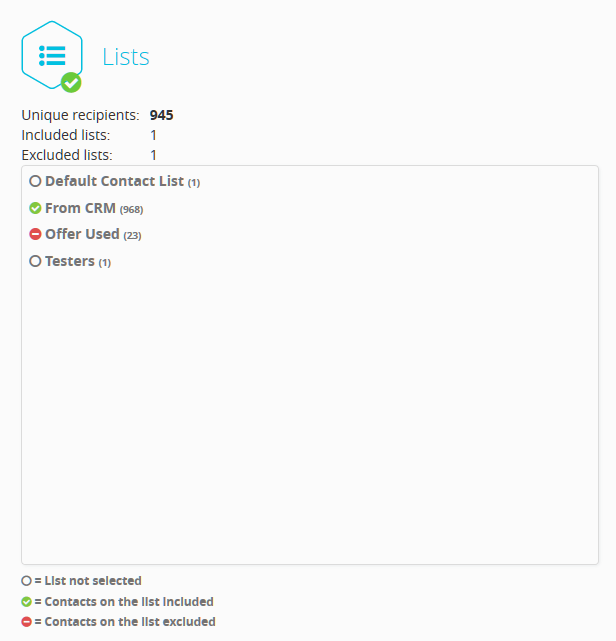
In this example picture, you can see the following:
- 968 contacts have been selected to receive this email by selecting the From CRM list (green check mark).
- 23 contacts have been excluded by selecting the Offer Used list as an exclusion list (red minus).
- The email will be sent to 945 recipients (968 included minus 23 excluded).