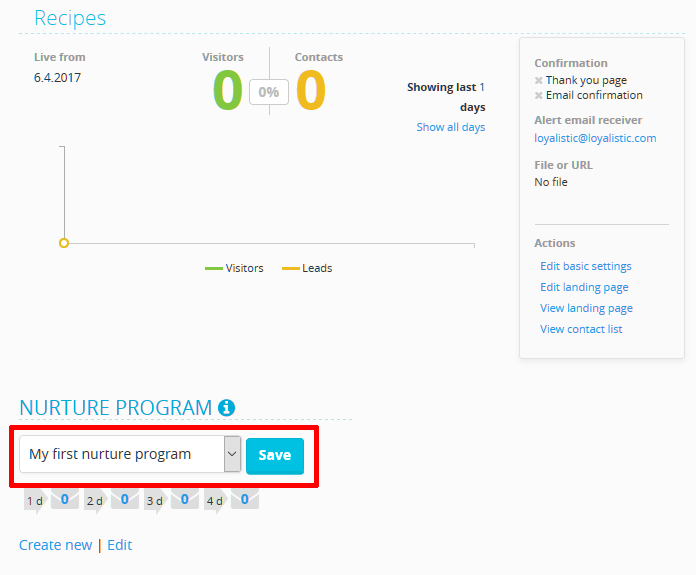Creating a new program
Make sure you have logged in to Loyalistic at https://app.loyalistic.com/suite/.
- From the top navigation menu, select Nurture.
- On the Nurture page, select New nurture program... in the upper right corner of the page.
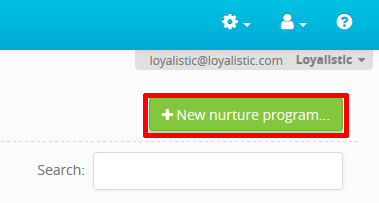
- Give a name to your nurture program and click Create.
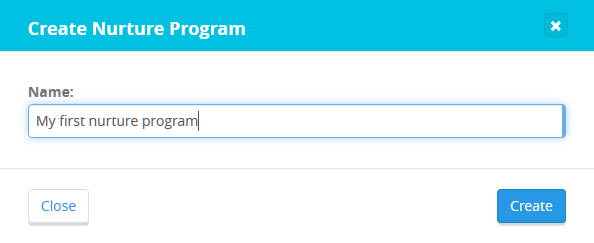
- To create a new step (i.e. a scheduled email) to your nurture program, click New step.
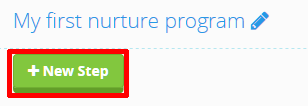
- Fill out the details:
- How long a delay to use after the contact has been added to this nurture program (e.g. when the contact filled out a Honeypot form)
- Sender email address and name
- Subject for the email
- Template to be used
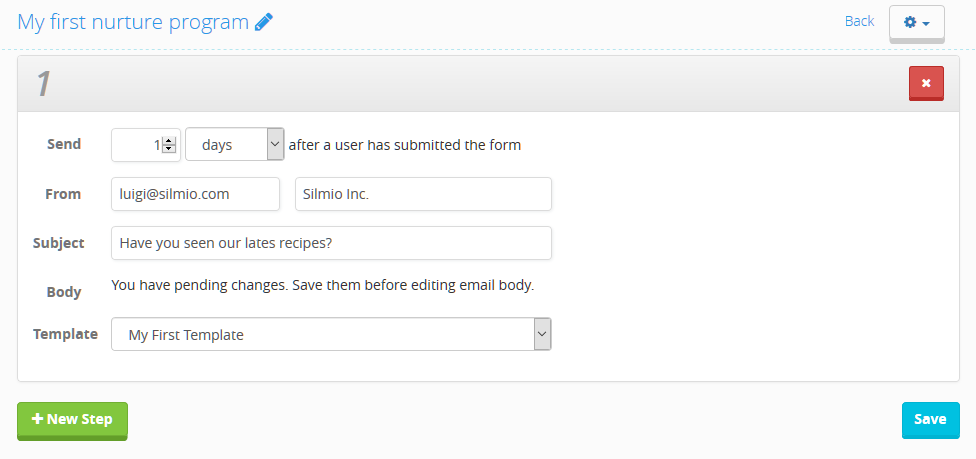
- Click Save to save the email settings. A preview image of the email will be shown.
- Edit the contents of the email by clicking Edit email body. The editor wil appear.
- Write your email contents in the editor and press Save to save the changes. The preview image will be updated.
- Add the desired number of steps by repeating steps 4-8.
Adding a nurture program to a Honeypot
- Select Honeypots from the navigation menu.
- Click on the name of your Honeypot.
- Under the Nurture Program title, select your nurture program from the dropdown menu and click Save.